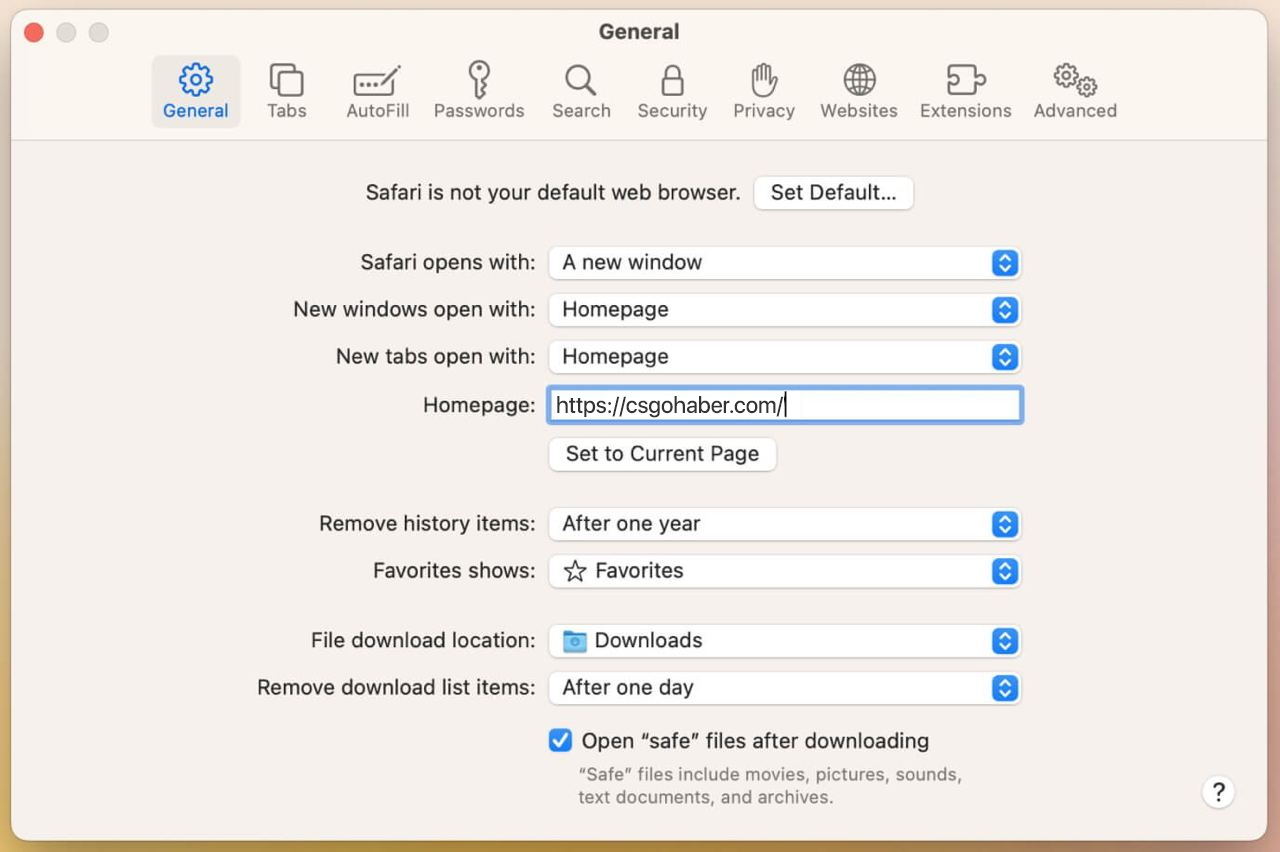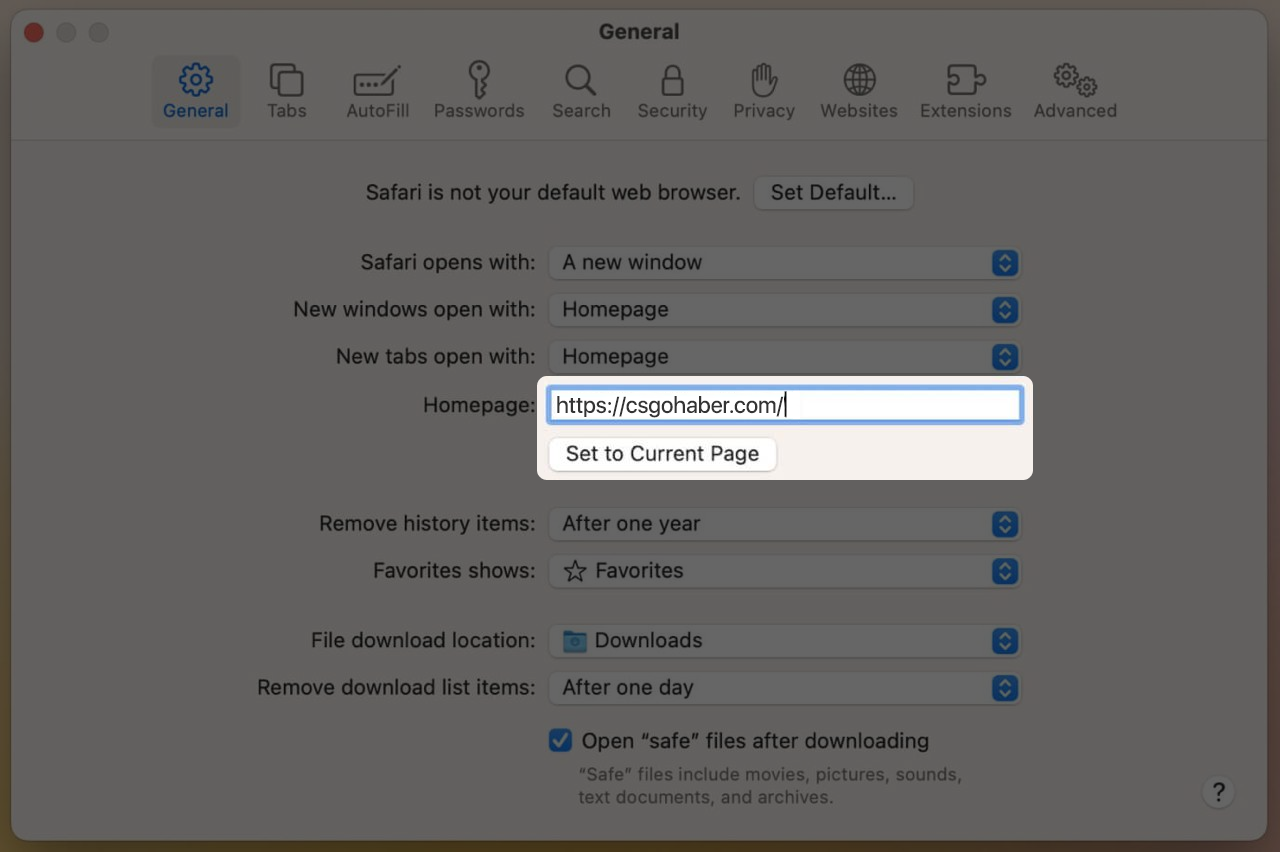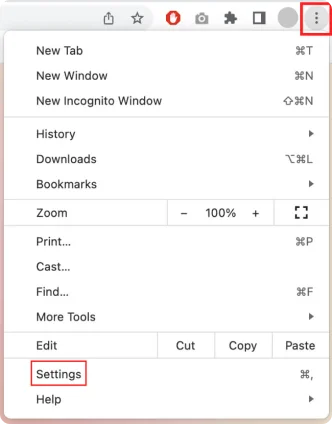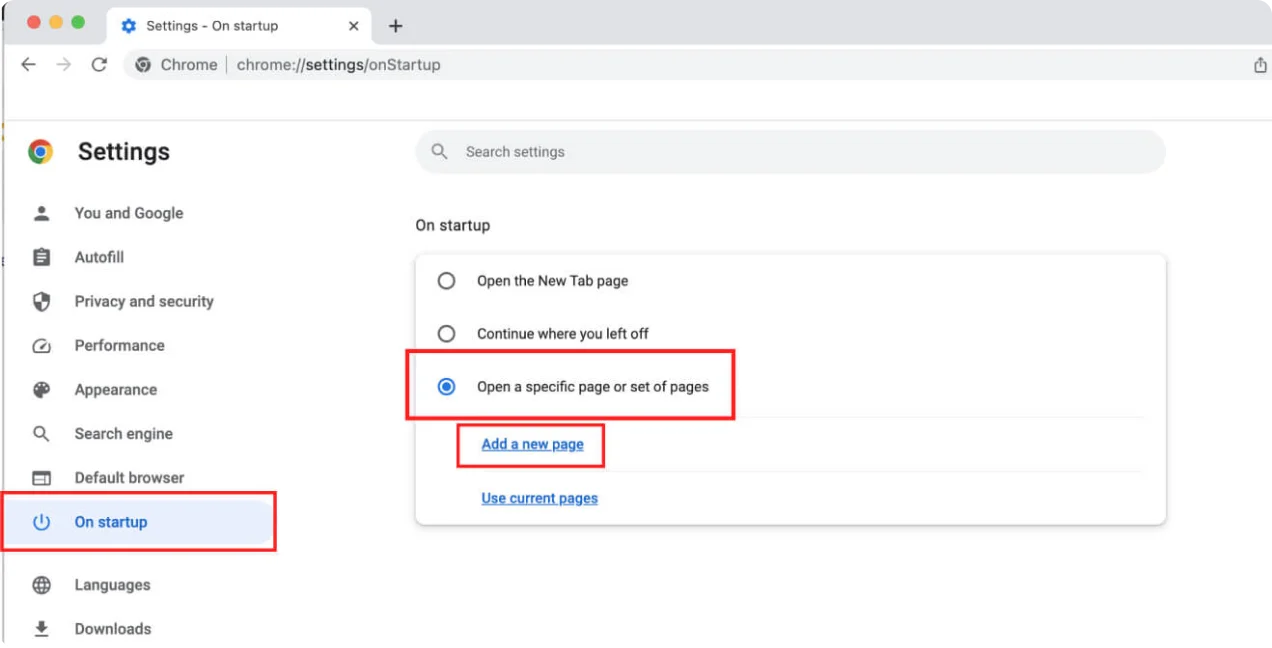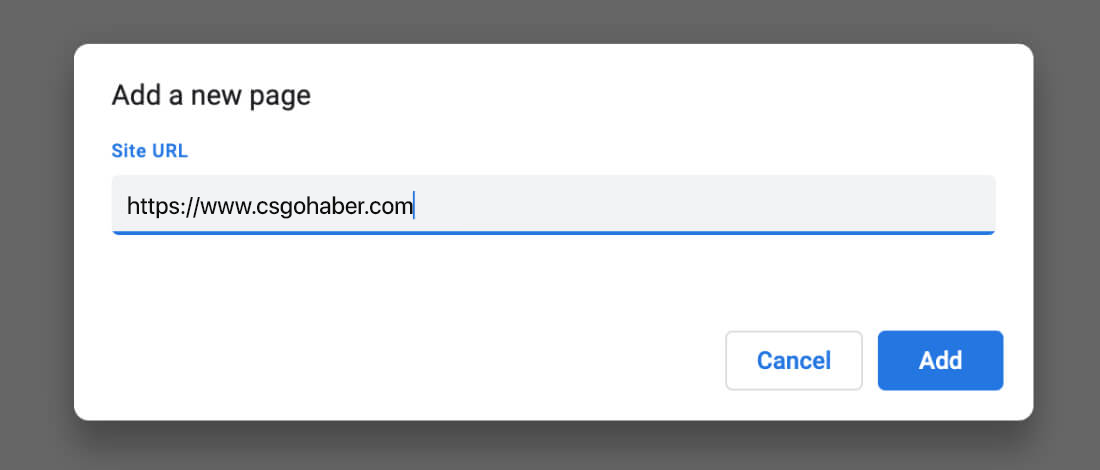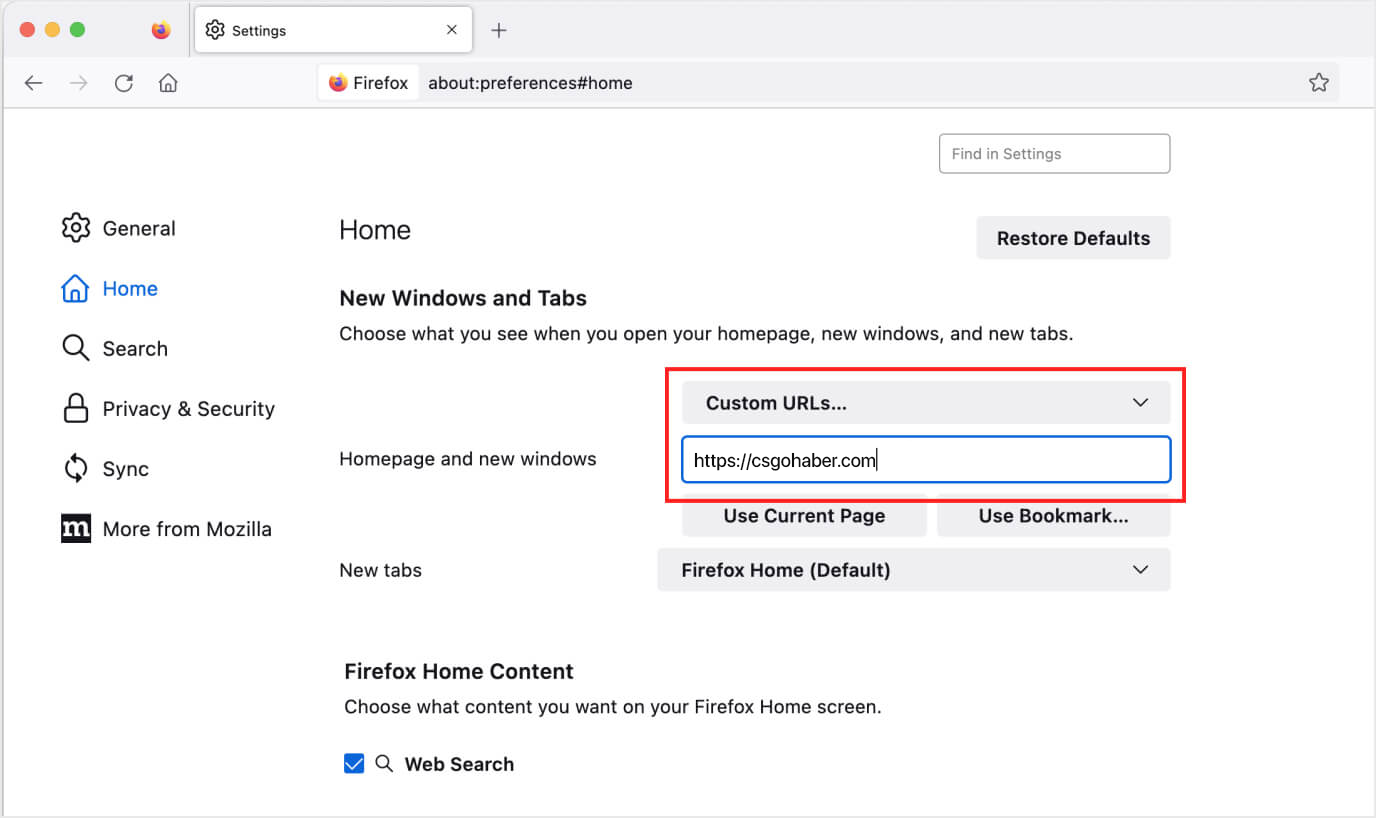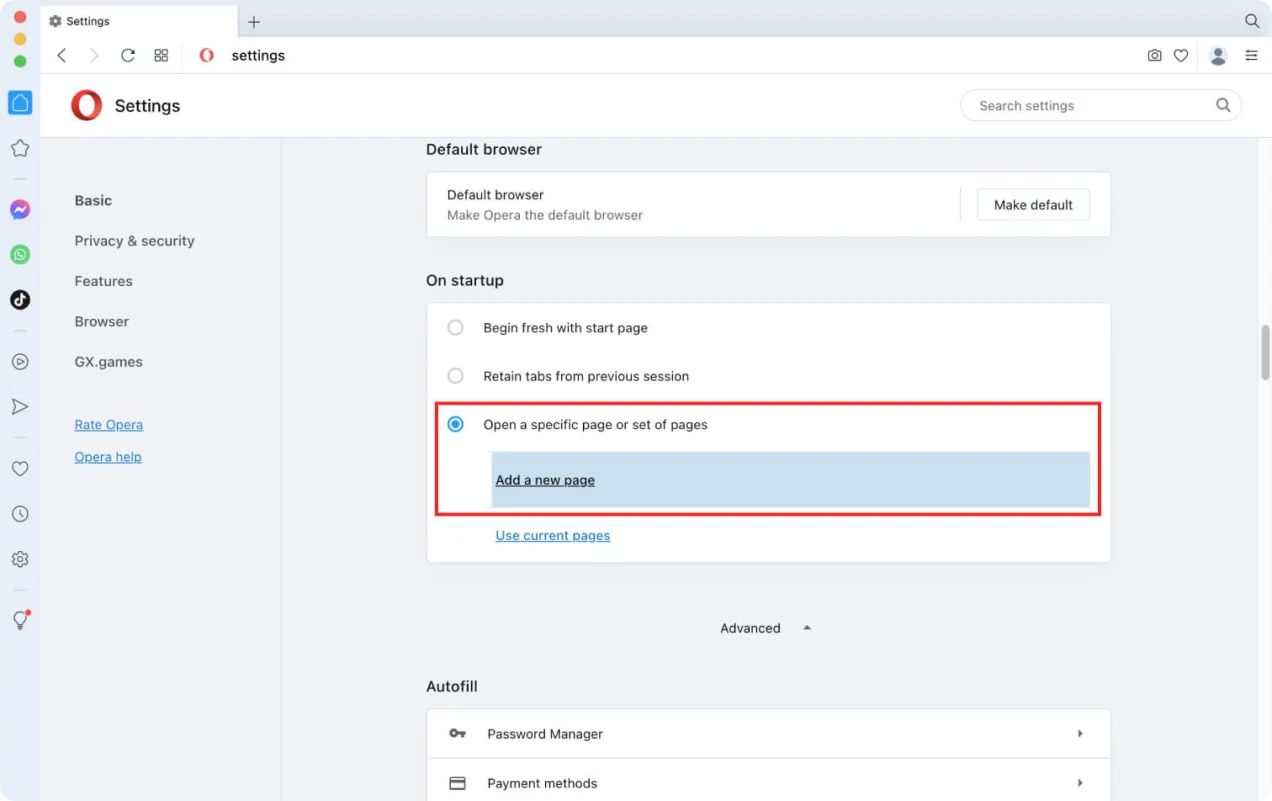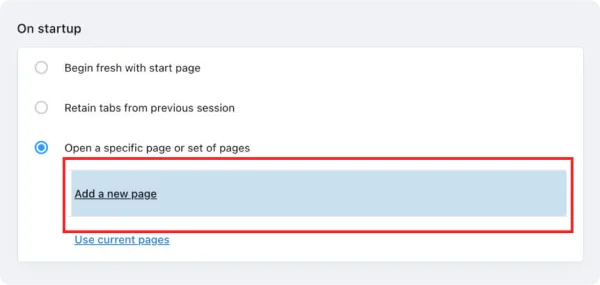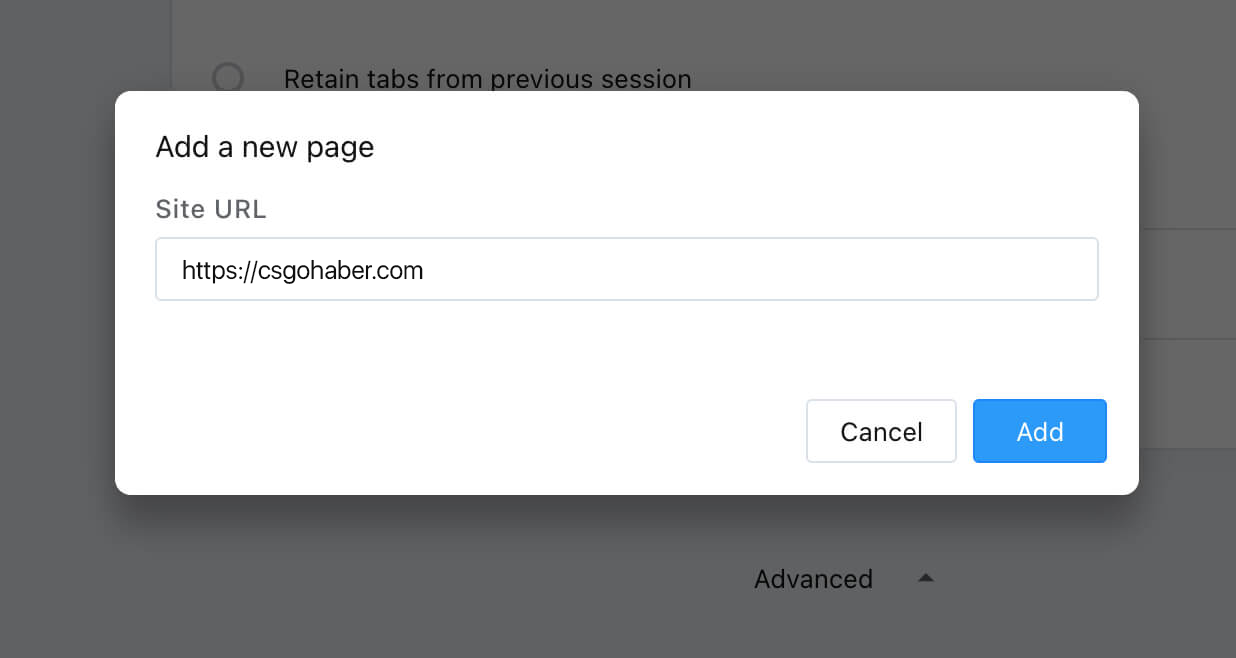Safari
Make need the info your homepage in Safari
Chrome
Make need the info your homepage in Chrome
Firefox
Make need the info your homepage in Firefox
Opera
Make need the info your homepage in Opera
Safari
Make need the info your homepage in Safari
To make Start page your homepage in the latest version of Safari for macOS, please perform the following steps:
1
Click Safari > Preferences in your Safari menu, located at the top left of your screen
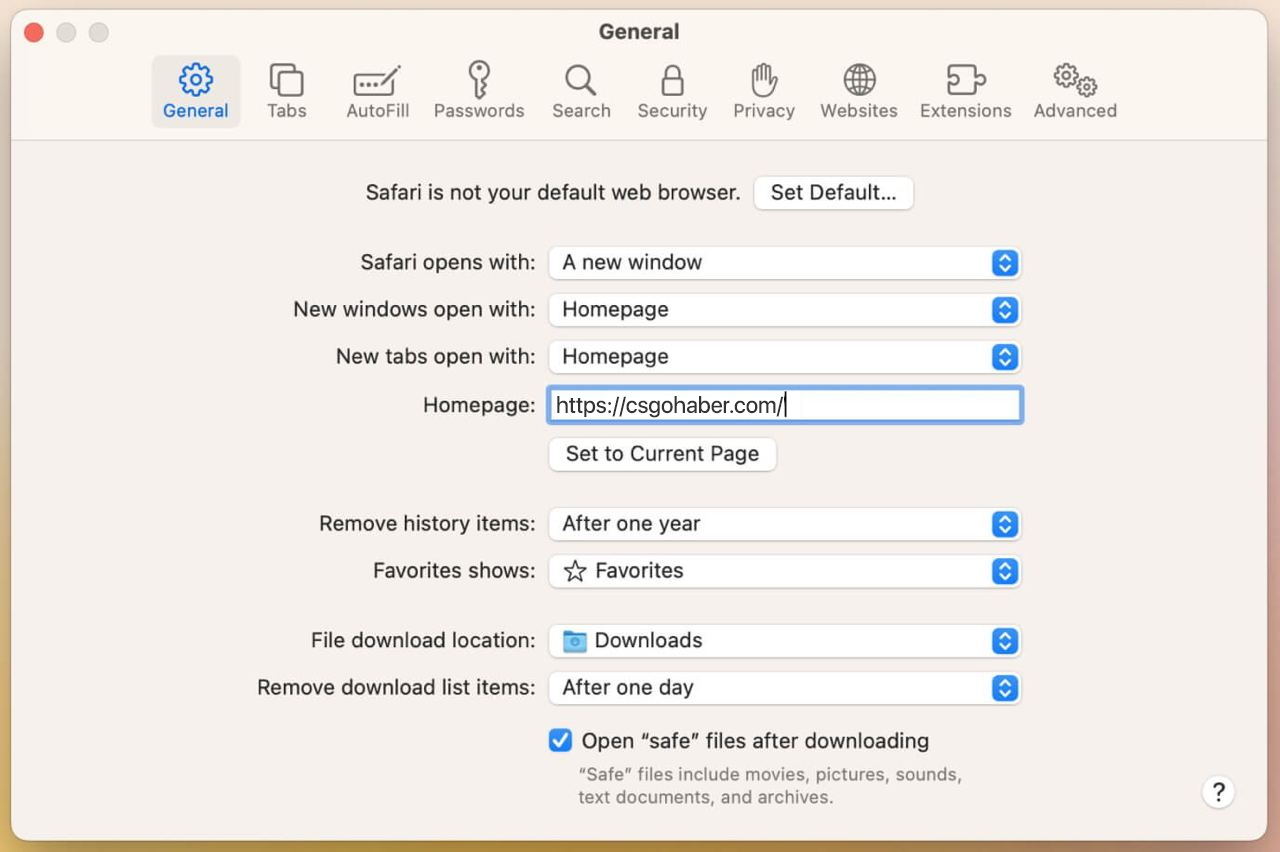
3
In the Homepage: field, please enter: https://csgohaber.com (or select Set to Current Page if you're already on the https://csgohaber.com website).
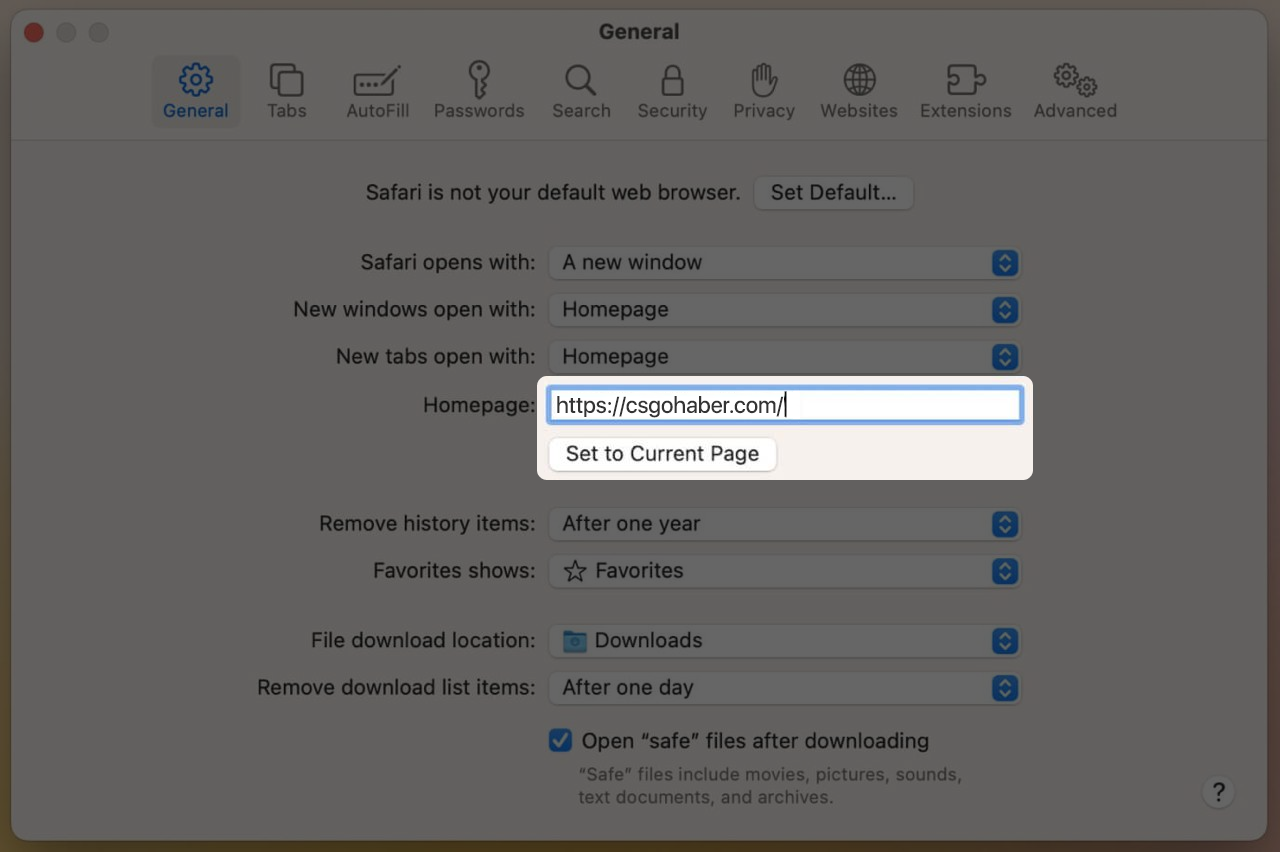
4
Close the Preferences popup. The CsgoHaber website wil now appear each time your open your Safari browser.
Make sure that either the New windows open with: or New tabs open with: is set to open with the Homepage, depending on your preference.
NOTES:
If you cannot find the above options in your Safari browser, please make sure that your Safari version is up to date.
Chrome
Make need the info your homepage in Chrome
To make Start page your homepage in the latest version of Chrome for macOS, please perform the following steps:
1
Click the three vertical dots at the top right to open the Chrome menu and then select Settings
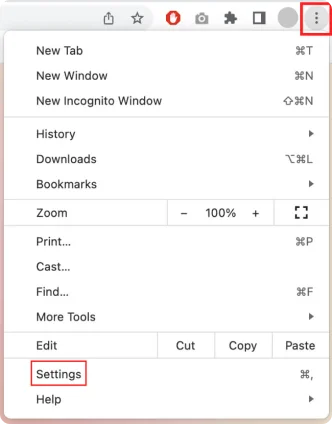
2
Locate the On startup section (see left panel) and select Open a specific page or set of pages followed by Add a new page
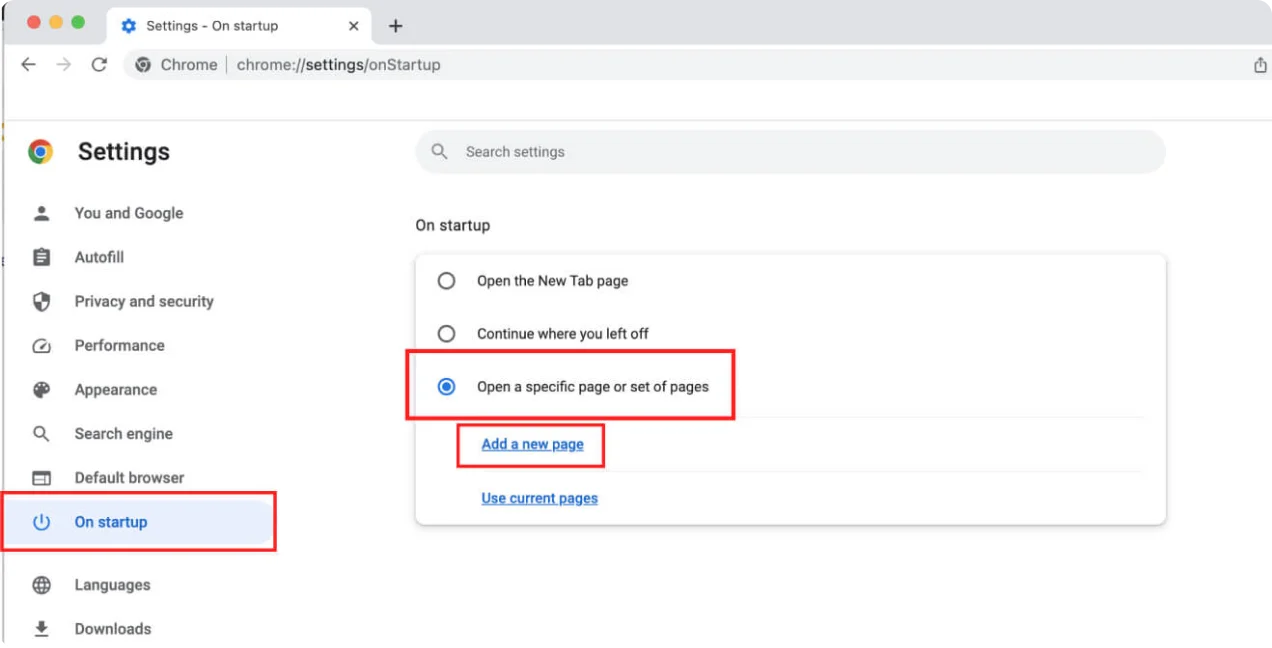
3
Enter "https://csgohaber.com" and the click Add
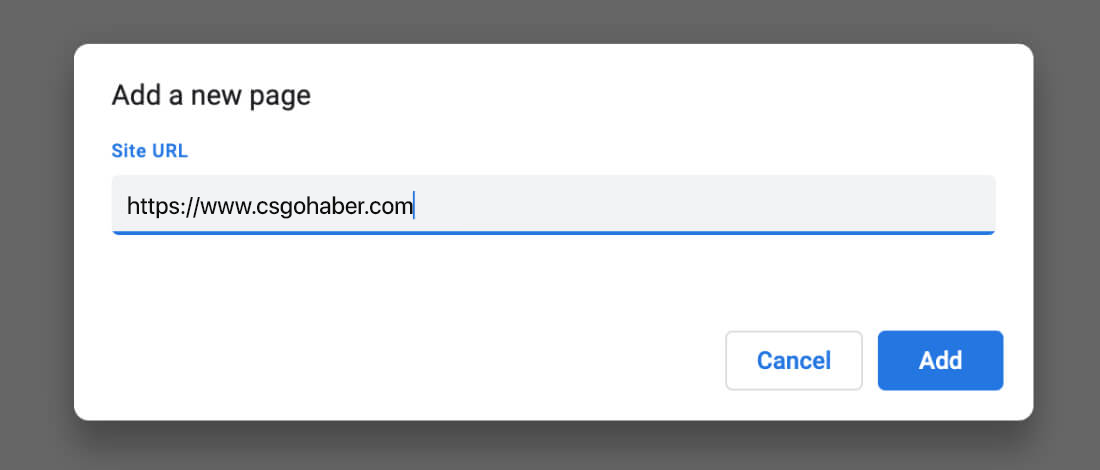
4
Close the Settings tab to return to your last visited website. You will now see csgohaber.com as your homepage every time you open your Chrome browser.
NOTES:
If you cannot find the above options in your Safari browser, please make sure that your Safari version is up to date.
Firefox
Make need the info your homepage in Firefox
To make Start page your homepage in the latest version of Firefox for macOS, please perform the following steps:
1
Open Firefox preferences by entering about:preferences into the URL bar and pressing Return.
2
In the Home section, Select "Custom URLs..." and enter "https://csgohaber.com" (or your custom settings URL).
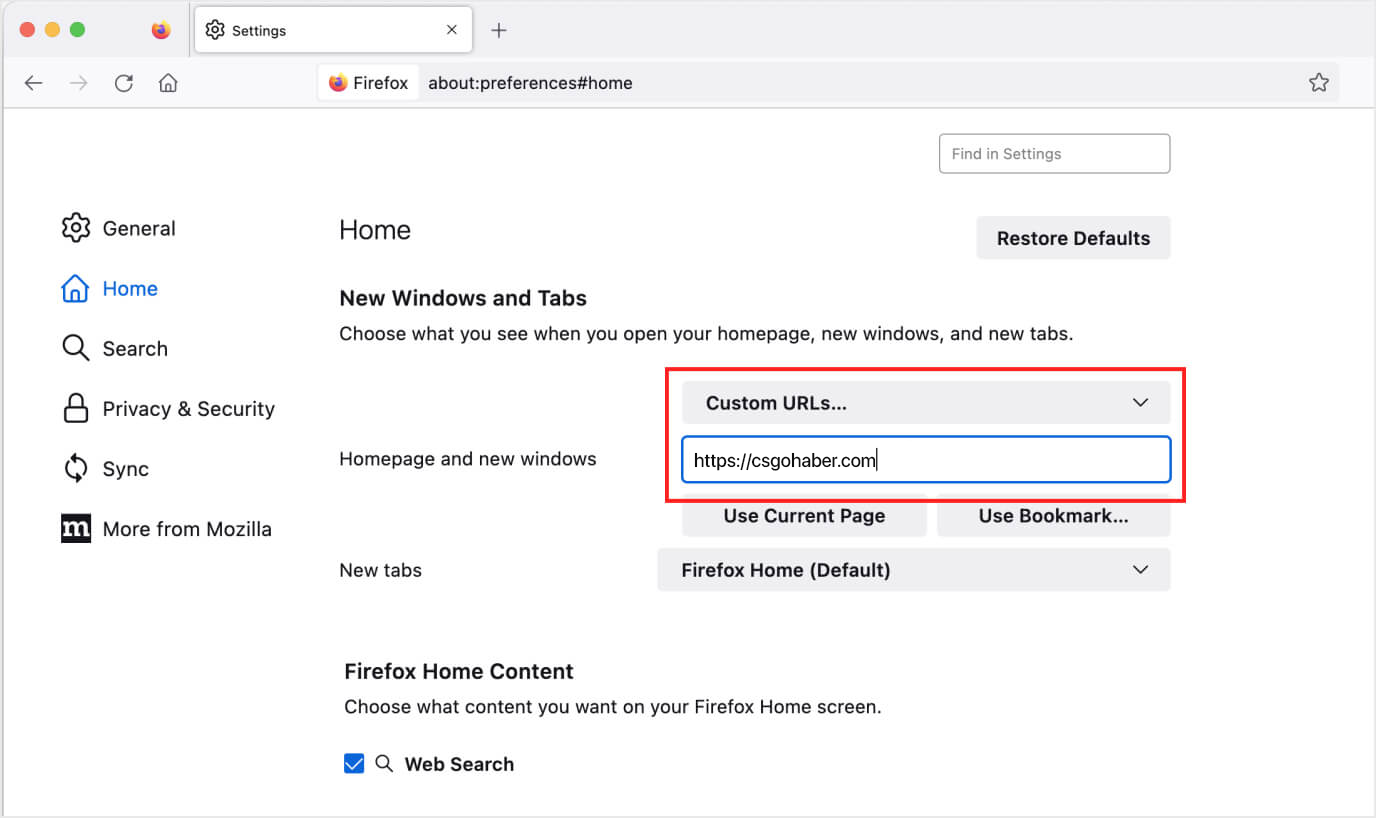
3
Close the Preferences tab to return to your browsing session. You will now see CsgoHaber every time you open your Firefox browser or click the Home button.
NOTES:
If you cannot find the above options in your Safari browser, please make sure that your Safari version is up to date.
Opera
Make need the info your homepage in Opera
To make Start page your homepage in the latest version of Opera for macOS, please perform the following steps:
1
In your Opera browser, open Preferences. Make sure you're in the Basic tab on the left, then locate the On startup section.
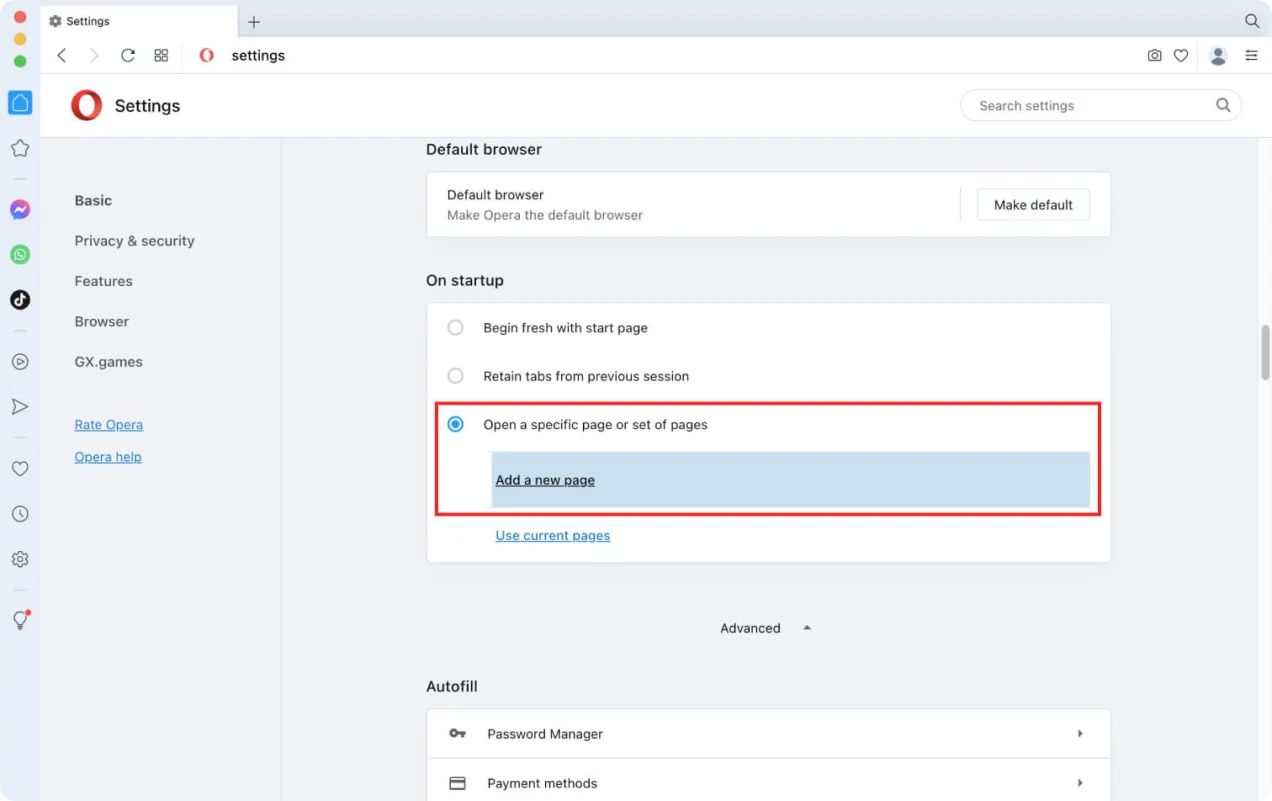
2
Select Open a specific page or set of pages and click Set pages.
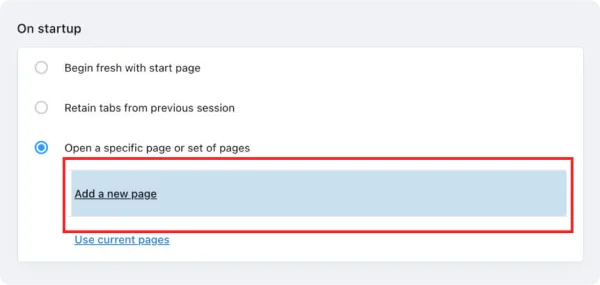
3
In the Add a new page field, enter the following URL: https://csgohaber.com. (You can delete any unwanted pages by hovering over them and clicking the X next to the URL. Once you have added CsgoHaber, click OK). If you are using a Settings URL, use that here instead.
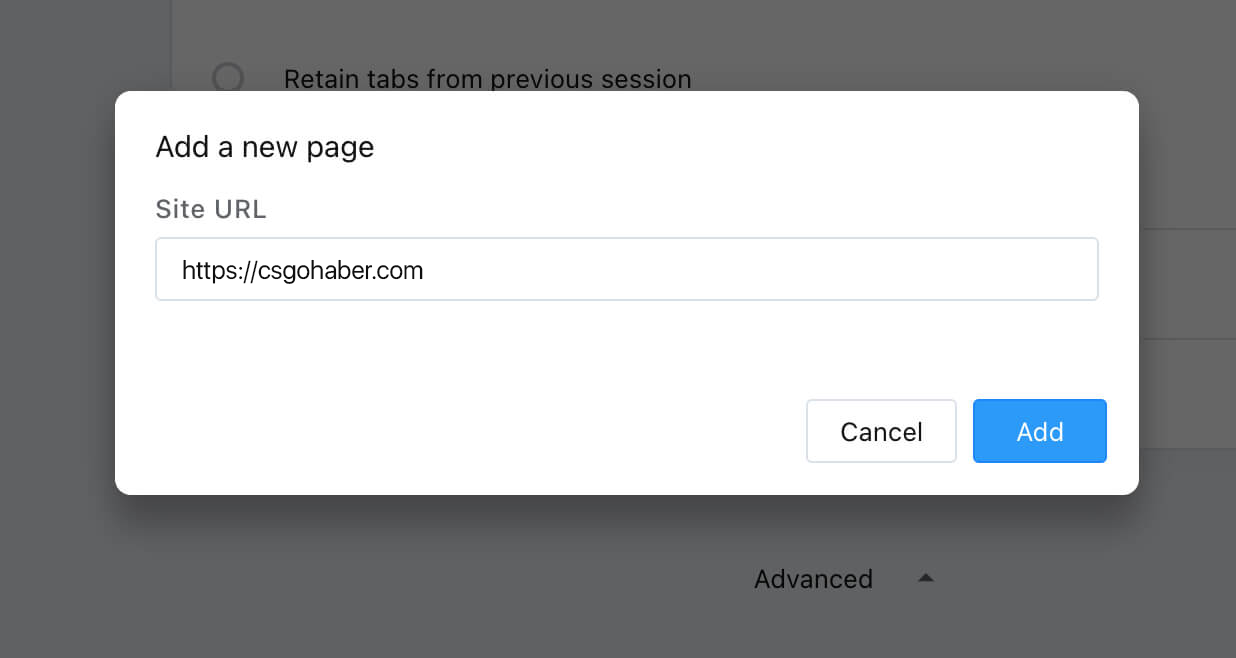
4
Click OK and the popup will close. Close the Preferences page to return to your last visited website. From now on, every time you open your Opera browser, CsgoHaber will be the first website you see.
NOTES:
If you cannot find the above options in your Safari browser, please make sure that your Safari version is up to date.